How to Turn Off the Firewall in Windows 10
Windows Firewall is no stranger to our daily lives as laptop users with the Windows operating system. Usually more often synonymous with how to turn off Windows Firewall with the aim of installing applications or other needs. We will discuss How to Turn Off the Firewall in Windows 10.
Step to Turn Off the Firewall in Windows 10
Table Of Contents
- What is Windows Firewall
- Windows Firewall function
- Types of Firewalls
- How to Turn Off the Firewall in Windows 10
1. What is Windows Firewall
Windows Firewall itself is an application or software provided by Windows that functions to provide protection for the Windows operating system.
A firewall is a computer network security system that has the ability to protect against viruses, malware, spam and other attacks. In addition, Firewalls can be said to be software to prevent access that is considered not lawful from private networks.
Thus, the main task of having a firewall itself is to monitor and control all incoming and outgoing access to network connections based on predetermined security rules.
If we are a user of a device connected to the internet, then we must pay attention to the security system on our device, which is the important role of the Firewall to maintain the security of traffic on the network connected to the device.
To access the
Windows Firewall, friends can search for start on the keyboard, then
type firewall. As shown below is a windows firewall.
2. Firewall function
The following are some of the functions of the windows firewall:
- Protecting Data from Attacks from Cyber Crime.
- Able to block unwanted content.
- To monitor Bandwidth.
- Firewall facilitates to access VPN services.
3. Types of Firewalls
- Next Generation Firewalls
The next generation firewall is divided into three main features, namely checking packet details, evaluating packet sources, and determining packet identity assessment. - Packet Filtering Firewalls
The second type is packet filtering firewall, which is the most senior type compared to the other types. The work process of this type is by checking the system package. The checking process includes validating the IP address, port number, type, and other requirements. - Firewall proxies
Firewall proxies are often also called application-level gateways that work by processing the value of the packet source and its contents. - Stateful Inspection Firewall
Stateful inspection firewall, where the main function is to check the packet source and open the contents of the packet.
4. How to Turn Off the Firewall in Windows 10
Sometimes in some conditions we need to turn off the firewall on windows, like the following
- Want to communicate between devices
- such as doing a ping test or connection between devices
- install software? wow you know lah
- some programs may get possessive effect from firewall on windows
- etc
1. To turn off the Firewall on Windows, please friends, click Start on Windows, then type Firewall. Later, several firewall options will appear, just choose the one check firewall status.
2. Now, friends, you will be directed to control panel -> system n security -> windows defender firewall. So here, friends, just choose the menu on the left, that is Turn Windows Defender Firewall on or off.
3. If you have friends, just go ahead and turn off Windows Defender Firewall. Even though we don't recommend it, we ourselves know what we need :)
Then when the status is like the picture below, it will be red then cross it. it means that the firewall is already dead.
4. Then if for example friends need him again, turn it on using the Use Recommend Setting menu. So, the firewall will immediately turn on. So my friends will be monitored again with him, hopefully he's not possessive haha.
Now, the Windows Firewall is already active. Hope it's safer :).
Conclusion
Windows Firewall itself is an application or software provided by Windows that functions to provide protection for the Windows operating system. A firewall is a computer network security system that has the ability to protect against viruses, malware, spam and other attacks. In addition, Firewalls can be said to be software to prevent access that is considered not lawful from private networks.
Alright friends, that's enough for the Windows Firewall, Understanding Security of Windows OS. How to Turn Off the Firewall in Windows 10. I hope this tutorial is useful for all of us.
That is all and thank you.
Search Tags
- How to Turn Off the Firewall in Windows 10.
- Turn on windows 10.
- Turn off Windows 10.
- how to turn off windows 10 firewall
- Windows Firewall
- Collection of Material Basics of Computer and Telecommunications Network Engineering.



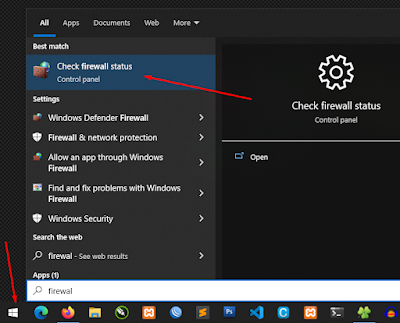




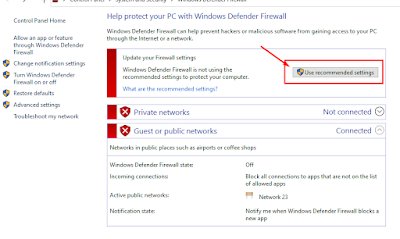

Post a Comment for "How to Turn Off the Firewall in Windows 10"