How to Block Websites on the Windows Firewall
Windows Firewall is no stranger to our daily lives as laptop users with the Windows operating system. Usually more often synonymous with how to turn off Windows Firewall with the aim of installing applications or other needs. We will discuss How to Block Websites on the Windows Firewall.
Step to Block Websites on the Windows Firewall
Table Of Contents
- What is Windows Firewall
- Windows Defender Firewall with Advanced Security
- How to Block Websites on the Windows Firewall
1. What is Windows Firewall
Windows Firewall itself is an application or software provided by Windows that functions to provide protection for the Windows operating system.
A firewall is a computer network security system that has the ability to protect against viruses, malware, spam and other attacks. In addition, Firewalls can be said to be software to prevent access that is considered not lawful from private networks.
Thus, the main task of having a firewall itself is to monitor and control all incoming and outgoing access to network connections based on predetermined security rules.
If we are a user of a device connected to the internet, then we must pay attention to the security system on our device, which is the important role of the Firewall to maintain the security of traffic on the network connected to the device.
To access the
Windows Firewall, friends can search for start on the keyboard, then
type firewall. As shown below is a windows firewall.
2. Windows Defender Firewall with Advanced Security
Windows Defender Firewall with Advanced Security is a windows defender firewall with advanced security which is an important part of the layered security model.
By providing host-based two-way network traffic filtering for devices, Windows Defender Firewall blocks unauthorized network traffic flowing into or out of local devices.
The windows defender firewall also works with network awareness so it can apply security settings according to the type of network the device is connected to.
Windows Defender Firewall and Internet Protocol Security (IPsec) configuration settings are integrated into one Microsoft Management Console (MMC) called Windows Defender Firewall, so Windows Defender Firewall is also an important part of your network isolation strategy.
3. How to Block Websites on the Windows Firewall
The following is a way to block websites using a Firewall on Windows. There are several stages namely:
Check IP Address Website
To check the IP address, friends can do it by pinging the website address. as in the picture below we get the IP Address: 103.140.189.162
- ping domain
- nslookup domain
If we open it, the website opens as in its function, as shown in the following image:
Block Website Process with Windows Firewall
- Open Windows Defender Firewall
- Click to Open Advanced Setting
- Right Click on Outbound Rules.
- Then Click New Rule
- Rule Type select Custom
- on program select : All Program
- Protocol and Ports select Any
- on Scope select Which Remote IP Address does this rule apply to
- select Theese IP Address
- Add IP Address
- Input IP Address (which we get when pinging the website address.)
- Next Action
- Action select Block The Connection
- On the profile, check all, Domain, Private, Public.
- Input name an description.
- The process of checking the results of blocking websites using a firewall on Windows.
- The result is unable to connect as shown in the image below.
- To disable it by right-clicking> disable rule.
Conclusion
Windows Firewall itself is an application or software provided by
Windows that functions to provide protection for the Windows operating
system. A firewall is a computer network security system that has
the ability to protect against viruses, malware, spam and other attacks.
In addition, Firewalls can be said to be software to prevent access
that is considered not lawful from private networks. And on windows firewall advance we can create new rules as needed, as in the case study above we block websites using the windows firewall
Alright friends, that's enough for the Windows Firewall, Understanding Security of Windows OS. How to Block Websites on the Windows Firewall. I hope this tutorial is useful for all of us.
That is all and thank you.
Search Tags
- How to Turn Off the Firewall in Windows 10.
- Turn on windows 10.
- Turn off Windows 10.
- how to turn off windows 10 firewall
- Windows Firewall
- Block Website using Windows Firewall.

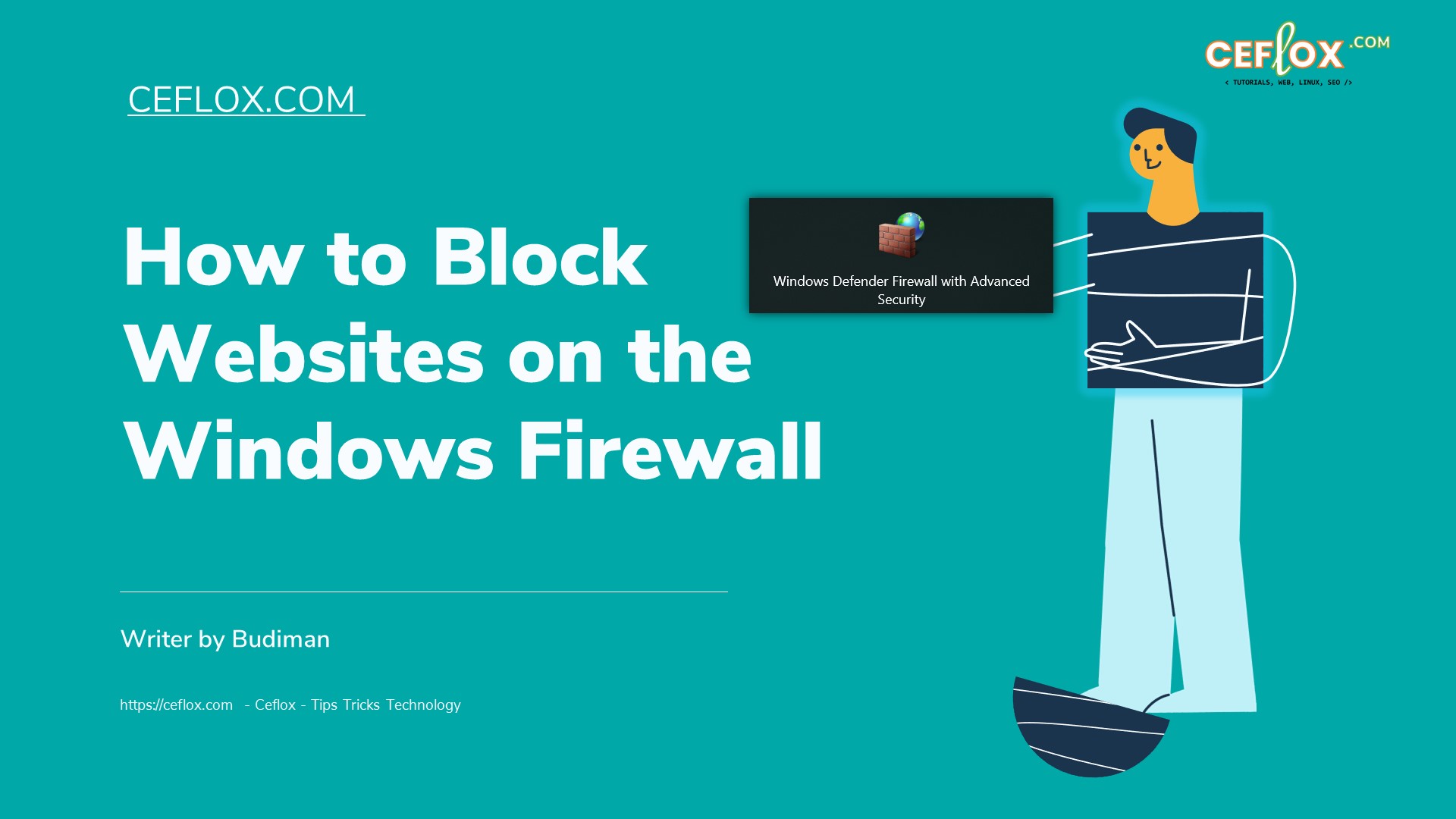

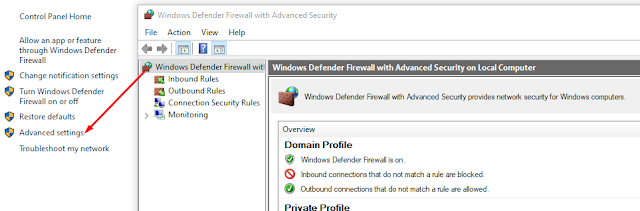

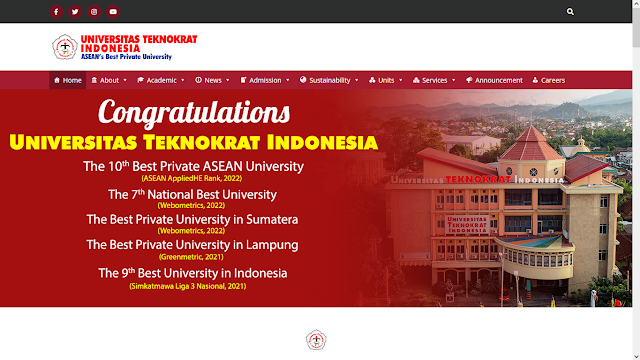




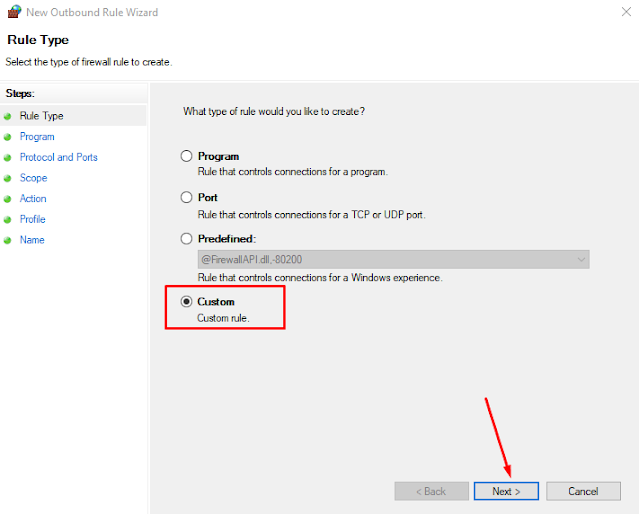





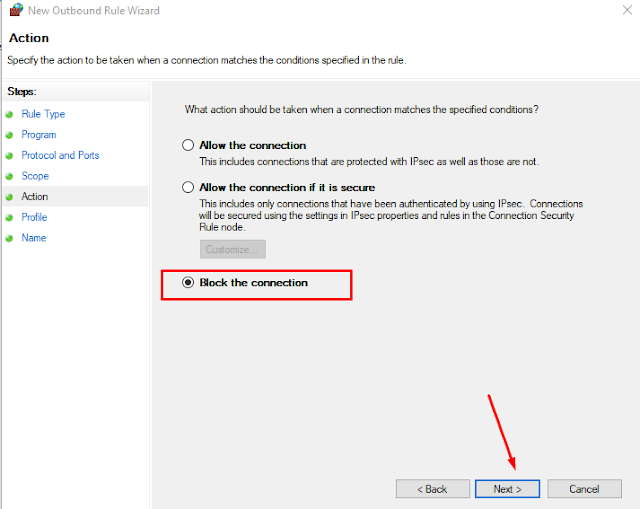



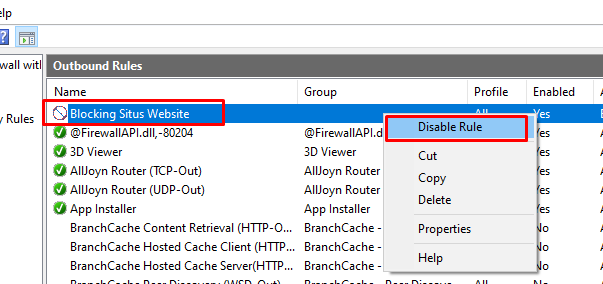
Post a Comment for "How to Block Websites on the Windows Firewall"