How to Install and Configure Ubuntu SSH Server
To do remote on Linux Ubuntu Server, we can use SSH or Secure Shell. Here we will use the Adapter in VirtualBox. Linux Ubuntu Operating System is an open source operating system, on Ubuntu Server there are server services such as Web Server, File Server, SSH Server and other services. On this occasion we will discuss How to Install and Configure Ubuntu SSH Server.
The previous discussion has discussed Installing Ubuntu Server 20.04 using VirtualBox. On this occasion we will discuss the IP Address Configuration on Ubuntu Server 20.04.
Guide How to Install and Configure Ubuntu SSH Server
Table Of Contents
- Adapter Configuration in VirtualBox Ubuntu Server 20.04
- Run Ubuntu Server 20.04 Virtual Machine
- How to Configure IP Address Ubuntu Server 20.04
- Windows IP Address Configuration Process
- Install and Configure Ubuntu SSH Server
1. Adapter Configuration in VirtualBox Ubuntu Server 20.04
The previous discussion has discussed Installing Ubuntu Server 20.04 using VirtualBox. On this occasion we will discuss the IP Address Configuration on Ubuntu Server 20.04.
Create 2 adapters on the virtual machine:
- Adapter Bridge (connect to wifi or lan connected to the internet)
- Host Only Adapter (To connect to Host and Guest)
- Stage 1 : Click on the ubuntu server 20.04 virtual machine, then click network on the virtualbox.
- Stage
2 : In Adapter 1 we will create a bridge adapter that is used for
internet sources on the Ubuntu Server. Here I use a LAN cable.
Alternatively you can use WIFI or Wireless.
- Stage
3 : In Adapter 1 we will create a Host Only Adapter which is used for
communication sources between guest and host or server and client.
2. Run Ubuntu Server 20.04 Virtual Machine
After setting up the network adapter, next run the virtual machine, as shown below:
3. How to Configure IP Address Ubuntu Server 20.04
- Please login using root / super user.
- Then configure the IP address using the command:
- IP Address bridge: DHCP CLIENT
- IP Address Host Only: 192.168.111.1/24
nano /etc/network/interfacesThen equate the configuration as shown below:
Description:
- On enp0s3 using DHCP Client
- On enp0s8 using Static IP Address
# configuration ip address internet eth1 (bridge)
# dhcp
auto enp0s3
iface enp0s3 inet dhcp
# configuration eth2 atau enp0s8 (host only adapter)
# static
auto enp0s8
iface enp0s8 inet static
address 192.168.111.1
netmask 255.255.255.0
network 192.168.111.0
broadcast 192.168.111.254Next, please save by CTRL+X then Y and ENTER.
To restart the ip address configuration results can use the command :
systemctl restart networking or if you want to use other commands, you can install tools with the command : (make sure you are connected to the internet)
apt install ifupdown net-tools
If you have finished and successfully installed the tools, then friends can restart the network with another command, namely :
/etc/init.d/networking restart Then check the configuration results using the : ifconfig
4. Windows IP Address Configuration Process
If you have finished configuring the IP Address on the Ubuntu Server, the next step is to configure the IP Address in Windows on the Host Only Adapter. Friends can follow the following steps:
open the network and sharing center, or simply: Windows + R, then type ncpa.cpl dan enter.
Please do testing on the Host and Server do the ping process between devices as shown below:
 |
| ping from windows to server |
5. How to Install and Configure Ubuntu SSH Server
- For the ssh server installation process on Linux Ubuntu 20.04, you can use the command:
apt-get install openssh-server- Make sure your server is connected to the internet.
- If you notice, when we run the openssh-server command, some packages follow the install as well, openssh-client and openssh-sftp-server.
- Next, if you have finished installing openssh-server, friends can see the status of the ssh server using the command:
/etc/init.d/ssh client
- Testing SSH Server on Host / Windows.
- If so, we will do SSH Connection, using the PuTTY application, friends can download it on the official website, https://www.putty.org/
- Enter the Server's IP Address
- If so, then click Accept on Putty
- Here we will log in using the user we created at the beginning of the install.
- And here we have successfully logged in, and friends can also log in using the super user with the command:
- sudo su
6. Tutorial Configure openSSH Server
Well friends, that's it for the Linux Ubuntu Server 20.04 Tutorial, which discusses How to Install and Configure Ubuntu SSH Server 20.04. God willing, this Linux Ubuntu Server 20.04 Tutorial Series List will be updated again according to the article posted about the Linux Ubuntu Server 20.04 Tutorial. Hopefully this tutorial is useful for all of us.
That's all and Thank you- Tutorial Ubuntu Server 20.04
- Ceflox
- Configuration IP Address Ubuntu
- IP Address Ubuntu
- SSH Server





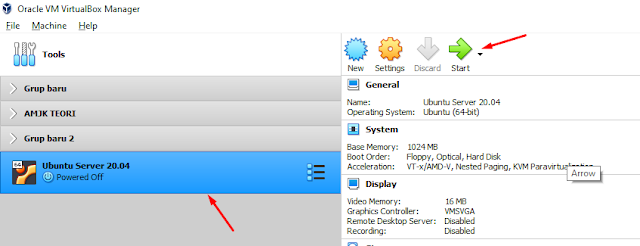
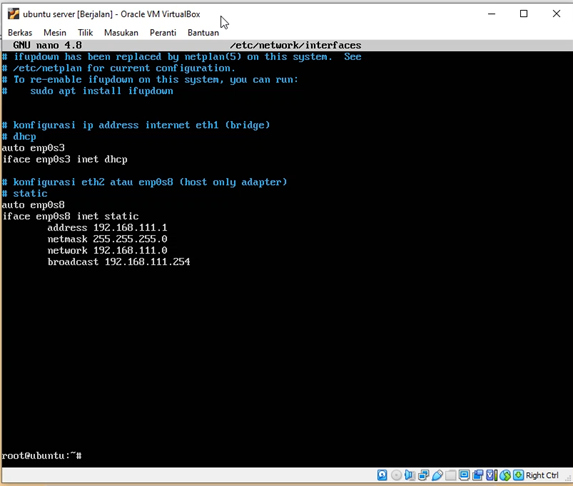
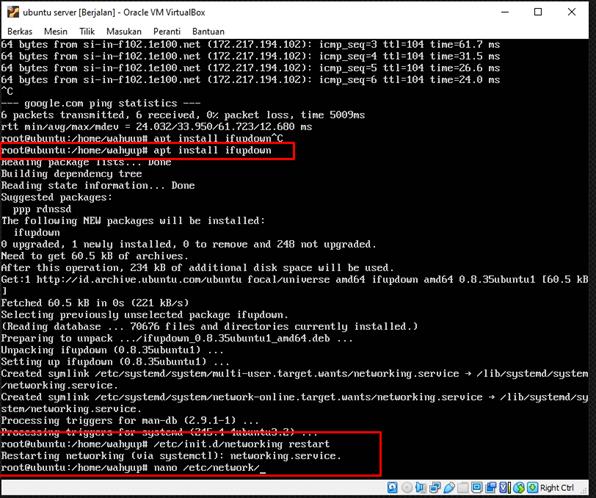





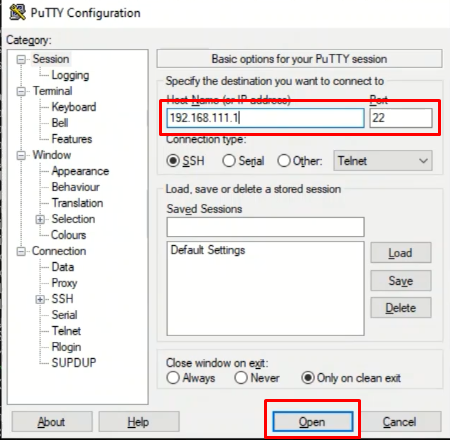
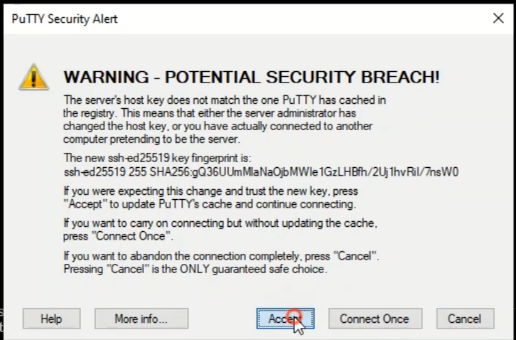


Post a Comment for "How to Install and Configure Ubuntu SSH Server"